Server: Linux, version SUSE 12
To run dotnet code on Linux, the first and foremost task is to "Install Mono package on linux".
Note: Mono is an open implementation of Microsoft's .Net framework, including compilers. It uses the same development libraries on Linux which are being used on Windows. Therefore, if you code and compiled some mono code on Linux, it will work for Windows as well.
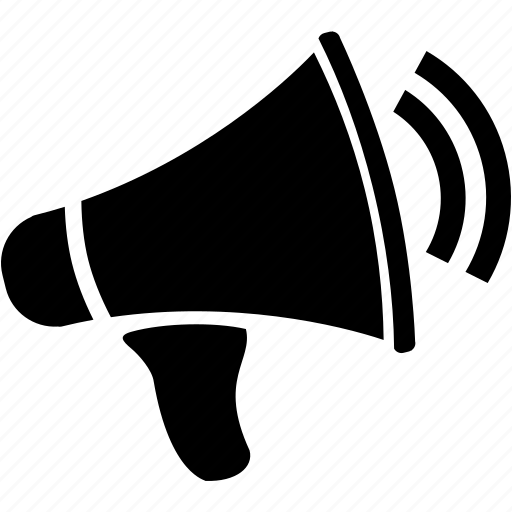 zypper is a package installation tool which is used in this scenario. If zypper is not available, check which package manager tool is installed on server. Furthermore, to verify if zypper is installed or not, type zypper on command line which will show all options if zypper is available on server else it will show 'command not found'.
zypper is a package installation tool which is used in this scenario. If zypper is not available, check which package manager tool is installed on server. Furthermore, to verify if zypper is installed or not, type zypper on command line which will show all options if zypper is available on server else it will show 'command not found'.
The above command will download from mentioned URL in a new repository. Here 'ar' stands for 'add repo'.
After adding it to repository, type 'zypper refresh' command, it will ask to install packages. Type the appropriate option and install the Mono packages.
Once successful installation, 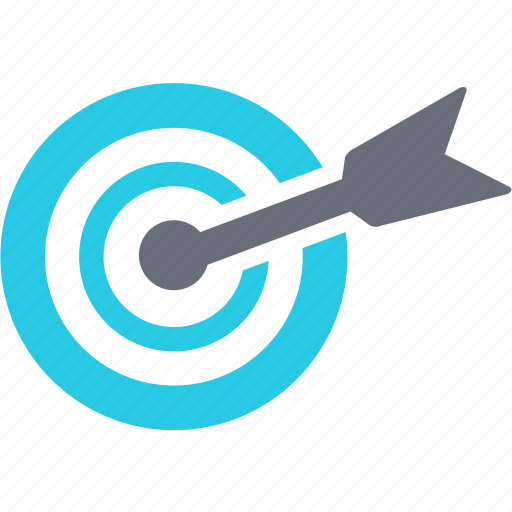 we are all set to run dotnet on linux server.
we are all set to run dotnet on linux server.
Running first dotnet code
Create a new test.cs file by typing following command.
Now open the file using any available editor. In this case it is 'vi' editor.
 Information about 'vi' editor:
Information about 'vi' editor:
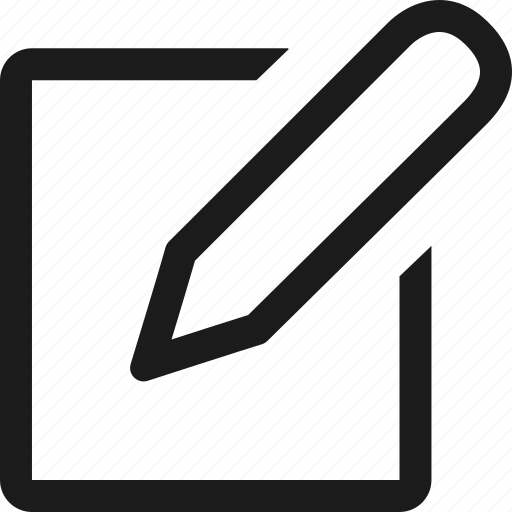 NOTE: If any exception appears like '!' is required to override the file. Type ":w!" to override the existing file and write the new text. OR Type ":q!" to override the existing file with new text and quit.
NOTE: If any exception appears like '!' is required to override the file. Type ":w!" to override the existing file and write the new text. OR Type ":q!" to override the existing file with new text and quit.
C# code for 'test.cs':
Once you have saved the file, its time to compile it. 'mcs' is command which is used for compiling the code.
After compilation is successfully completed, its time to run the application. As it is console project, '.exe' file will be created as output. 'mono' is the command used for running the test project.
You are all set to run dotnet on Linux. Provide your valuable comments/suggestions.
To run dotnet code on Linux, the first and foremost task is to "Install Mono package on linux".
Note: Mono is an open implementation of Microsoft's .Net framework, including compilers. It uses the same development libraries on Linux which are being used on Windows. Therefore, if you code and compiled some mono code on Linux, it will work for Windows as well.
zypper ar -r http://download.opensuse.org/repositories/Mono/SLE_11_SP2/Mono.repo
The above command will download from mentioned URL in a new repository. Here 'ar' stands for 'add repo'.
After adding it to repository, type 'zypper refresh' command, it will ask to install packages. Type the appropriate option and install the Mono packages.
Running first dotnet code
Create a new test.cs file by typing following command.
$cat>test.cs
Now open the file using any available editor. In this case it is 'vi' editor.
vi test.cs
Starting writing the first dotnet code as shown below.
- Type 'i' to change it to insert mode.
- Type 'esc' to come out of insert mode.
- Type ':w' to write the file and save.
- Type ':q' to quit and come back to command line tool.
C# code for 'test.cs':
using System;
namespace Test1
{
class Test1
{
static void Main(string[] args)
{
Console.WriteLine("Hello World!!");
}
}
}
namespace Test1
{
class Test1
{
static void Main(string[] args)
{
Console.WriteLine("Hello World!!");
}
}
}
dev-server-linux-suse12:~ # mcs test.cs
After compilation is successfully completed, its time to run the application. As it is console project, '.exe' file will be created as output. 'mono' is the command used for running the test project.
dev-server-linux-suse12:~ # mono test.exe
Hello World!!
Hello World!!
You are all set to run dotnet on Linux. Provide your valuable comments/suggestions.


m88 casino: ⋆ Online Casino Bonus ⋆ Top Offers
ReplyDeleteM88 m88 ทางเข้า casino is 메리트카지노 a licensed casino 제왕카지노 in South Korea and we will make sure that this is the real deal.
The list beneath shows you eight of the most popular slot machine games with a progressive jackpot. Compare their RTPs with these of the non-progressive games above and you will notice why half 파라오카지노 도메인 in} for a jackpot isn't at all times greatest choice|the solely option|your best option}. Betsoft is a well-established firm that has earned a standing as a capable supplier of casino games for the web. At least 120 video slots have been produced beneath their model and distributed among a big community of dozens of on-line slot suppliers . Others imagine that Mondays are the toughest days to gamble since casinos have already confused the units for the week forward. In fact, because of|as a end result of} slot machines and other wagering games are run by a Random Number Generator, the outcome result} is truly random .
ReplyDelete