Working on projects, it can happen that 'sa' account gets locked. If it is on local machine OR development boxes, onus would be on you to fix it. If scripts and SQL steps are not working, this might help you fixing the issue.
Steps to unlock 'sa' account and resetting the password.
1. Open SQL Server Configuration Manager
Steps to unlock 'sa' account and resetting the password.
1. Open SQL Server Configuration Manager
3. Right click on 'SQL Server' service and click on "Startup Parameters". For 2008, server "Startup Parameters" are inside Advanced tab.
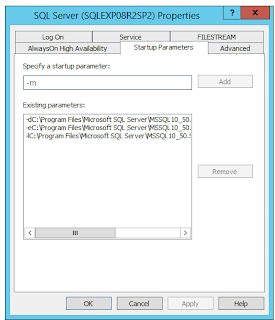
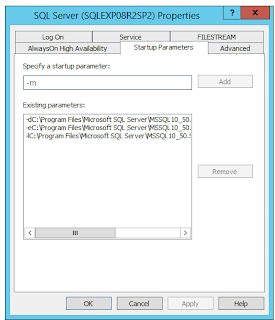
4. Add '-m' in startup parameters as shown above and click on 'Add'. This will put SQL server into 'Single User Mode' and local admin will have 'Super User' rights. For 2008, server you have to add ':-m' in the last of the existing query.
5. Save the settings and Restart the service.
6. Now open the SQL Server Management Studio and connect to database using 'Windows Authentication'.
7. Goto Security -> sa -> Right click and open properties.
8. Unlock the 'sa' account and reset the password.
YOU ARE DONE!!
**Important: Now to switch back to 'Mixed User Mode' where you can access the database using 'sa' account, remove the '-m' from 'Startup Parameters' which we added in above steps.
Comments
Post a Comment